Hi,
Here is the trick how to tabbed each Windows explorer window. Please download windows tabs from www.windowstabs.com.
1. Setting up windows tabs.
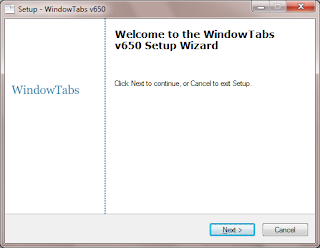
Next, I open Documents and it too has a tab on its window. Now, in order to group the Computer window and the Documents window into a single multi-tabbed version of Windows Explorer, I click on the Documents window’s tab and drag it towards the tab on the Computer window. As I do, the Documents window shrinks in size and becomes transparent, as shown in Figure C
pl. do write your comments on it.
Regards,
Meghal.
Here is the trick how to tabbed each Windows explorer window. Please download windows tabs from www.windowstabs.com.
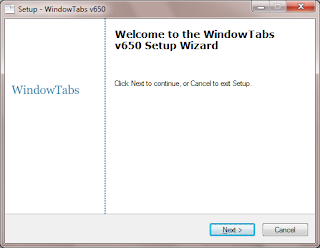
Using WindowTabs
As I mentioned, once WindowTabs is installed it will add a tab to every running application’s window. For example, I launched Computer from the start menu and discovered that it now had a tab on it as shown in Figure B. Other than adding the tab, which also provides access to configuration options I’ll examine in a moment, WindowTabs makes no other visible changes to the user interface of Windows. That’s one of the things that I like most about this program - it does one thing, does it very well, and doesn’t go overboard with a ton of extras that you don’t needNext, I open Documents and it too has a tab on its window. Now, in order to group the Computer window and the Documents window into a single multi-tabbed version of Windows Explorer, I click on the Documents window’s tab and drag it towards the tab on the Computer window. As I do, the Documents window shrinks in size and becomes transparent, as shown in Figure C
You then drop the shrunken window on the tab of the other window and instantly you have a multi-tabbed version of Windows Explorer, as shown in Figure D . You can use [Alt] along with the left and right arrow keys to switch tabs as well as simply clicking tabs.
As I mentioned, the free version of WindowTabs will allow you to group three windows into a single multi-tabbed interface. As such, you could add Pictures to the mix, as shown in FigureE . If you attempt to add another window, you will receive a simple message reminding you of the three window limitation.
Configuration settings
If you right click on any tab and select the Settings command, you’ll see the Settings dialog box. On the Filtering tab you can specify which windows you do or don’t want to apply tabs to. (By default, all open windows get a tab.) For instance, Internet Explorer already has its built-in tabs so I don’t necessarily want WindowTabs to add more tabs. As such, I can select the Disable tabbing for the following applications and then type iexplore.exe in the list, as shown in Figure F. When I do, every window except Internet Explorer has tabs. If there are other windows on which you do not wish to have tabs, you can type their executable file names in the list as well.
On the Shortcuts tab, you can alter the shortcut keys. On the Advanced tab, you can change several other options, as shown in Figure G. For instance, by default, WindowTabs only shows one icon on the Taskbar and it will only list the tab that is currently selected. If you wish to have all windows in the group appear on the Taskbar, you can clear the Hide taskbar buttons for tabbed windows check box. I prefer to have the Automatically hide tabs on inactive and maximized windows check box selected because it makes things just a bit cleaner looking. Besides, you can just hover and the tabs reappear.
This is how you can add tabs in Windows 7 also.pl. do write your comments on it.
Regards,
Meghal.






No comments:
Post a Comment